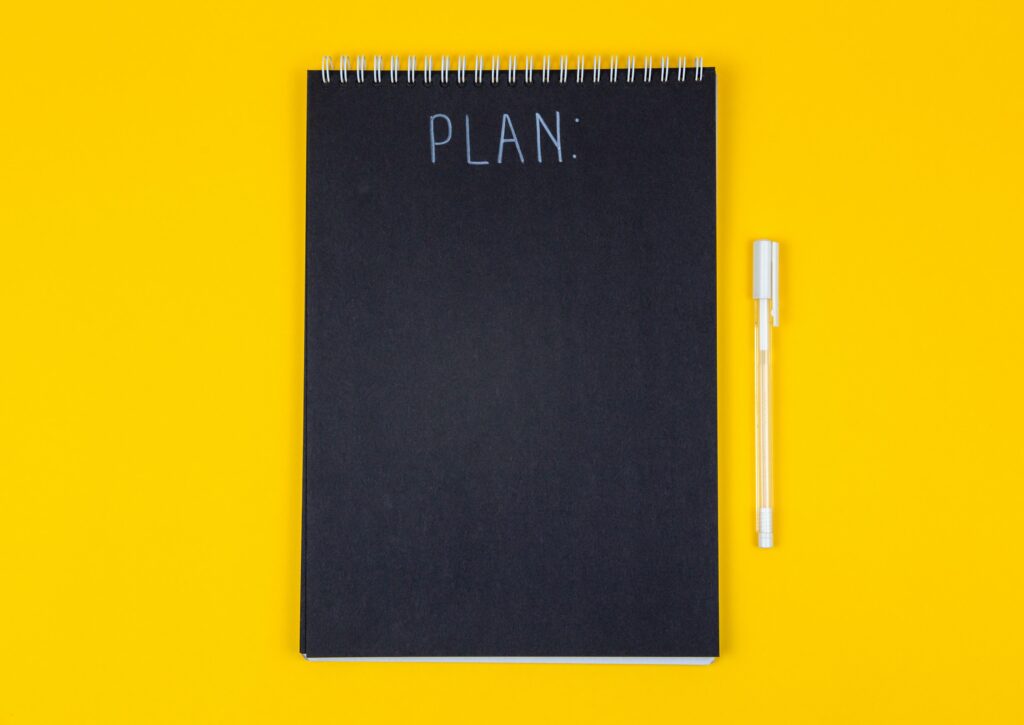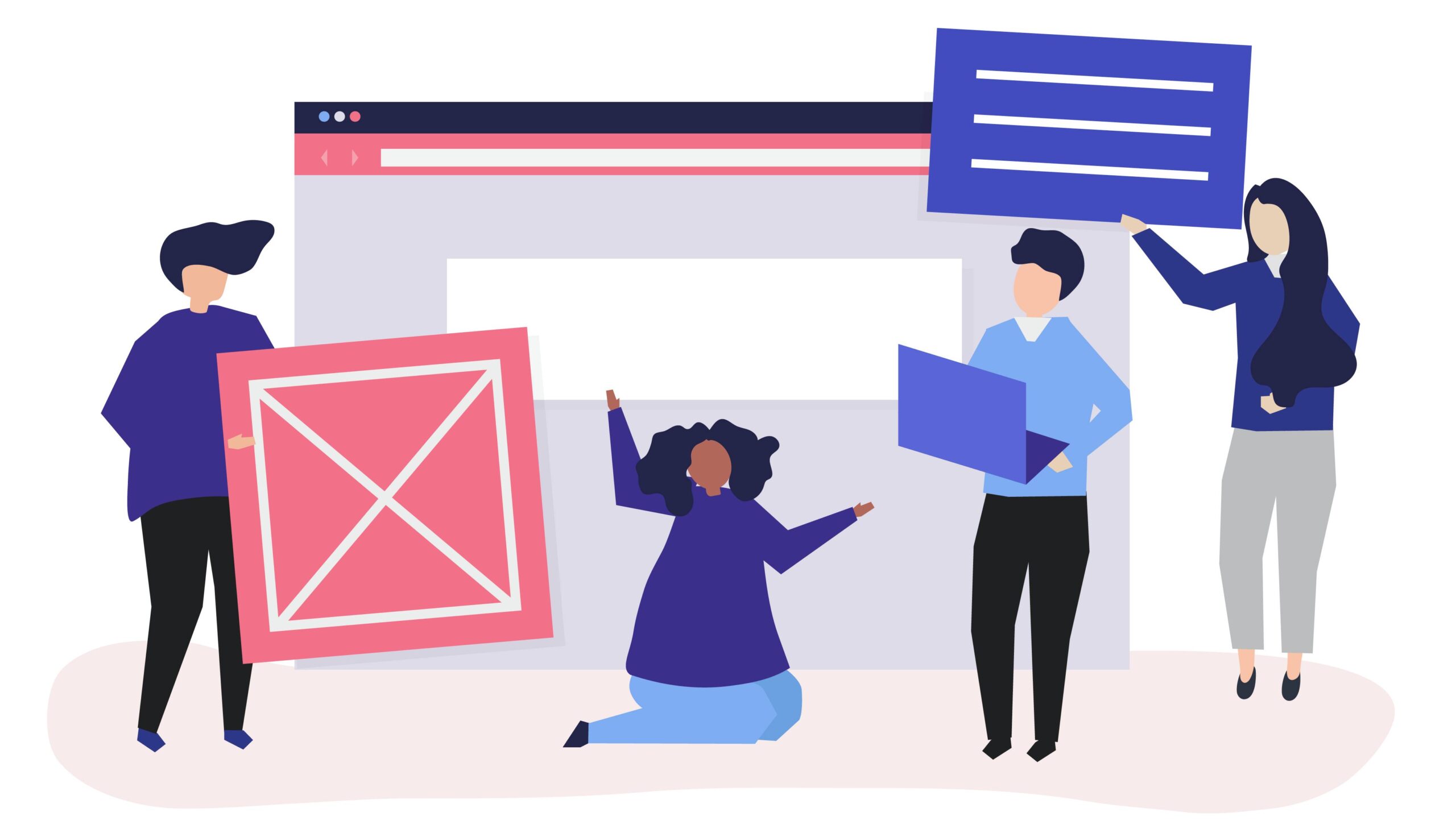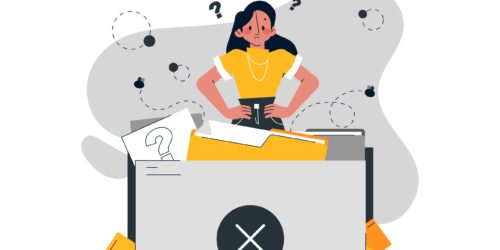| 1.4.1 Use of Color | - Color is not used as the sole method of conveying content or distinguishing visual elements.
- Color alone is not used to distinguish links from surrounding text unless the contrast ratio between the link and the surrounding text is at least 3:1 and an additional distinction (e.g., it becomes underlined) is provided when the link is hovered over and receives focus.
| A | 2.0 |
| 1.4.2 Audio Control | - A mechanism is provided to stop, pause, mute, or adjust the volume for audio that automatically plays on a page for more than 3 seconds.
| A | 2.0 |
| 1.4.3 Contrast (Minimum) | - Text and images of text have a contrast ratio of at least 4.5:1.
- Large text – at least 18 point (typically 24px) or 14 point (typically 18.66px) and bold – has a contrast ratio of at least 3:1.
| AA | 2.0 |
| 1.4.4 Resize text | - The page is readable and functional when the page is zoomed to 200%. NOTE: 1.4.10 (below) introduces a much higher requirement for zoomed content.
| AA | 2.0 |
| 1.4.5 Images of Text | - If the same visual presentation can be made using text alone, an image is not used to present that text.
| AA | 2.0 |
| 1.4.6 Contrast (Enhanced) | - Text and images of text have a contrast ratio of at least 7:1.
- Large text – at least 18 point (typically 24px) or 14 point (typically 18.66px) bold – has a contrast ratio of at least 4.5:1.
| AAA | 2.0 |
| 1.4.7 Low or No Background Audio | - Audio with speech has no or very low background noise so the speech is easily distinguished.
| AAA | 2.0 |
| 1.4.8 Visual Presentation | - Blocks of text over one sentence in length:
- Are no more than 80 characters wide.
- Are NOT fully justified (aligned to both the left and the right margins).
- Have adequate line spacing (at least 1/2 the height of the text) and paragraph spacing (1.5 times line spacing).
- Have a specified foreground and background color. These can be applied to specific elements or to the entire page using CSS (and thus inherited by all other elements).
- Do NOT require horizontal scrolling when the text size is doubled.
| AAA | 2.0 |
| 1.4.9 Images of Text (No Exception) | - Text is used within an image only for decoration (image does not convey content) OR when the information cannot be presented with text alone.
| AAA | 2.0 |
| 1.4.10 Reflow | - No loss of content or functionality occurs and horizontal scrolling is avoided when content is presented at a width of 320 pixels.
- This requires responsive design for most websites. This is best tested by setting the browser window to 1280 pixels wide and then zooming the page content to 400%.
- Content that requires horizontal scrolling, such as data tables, complex images (such as maps and charts), toolbars, etc. are exempted.
| AA | 2.1 |
| 1.4.11 Non-text Contrast | - A contrast ratio of at least 3:1 is present for differentiating graphical objects (such as icons and components of charts or graphs) and author-customized interface components (such as buttons, form controls, and focus indicators/outlines).
- At least 3:1 contrast must be provided in the various states (focus, hover, active, etc.) of author-customized interactive components.
| AA | 2.1 |
| 1.4.12 Text Spacing | - No loss of content or functionality occurs when the user adapts paragraph spacing to 2 times the font size, text line height/spacing to 1.5 times the font size, word spacing to .16 times the font size, and letter spacing to .12 times the font size.
- This is best supported by avoiding pixel height definitions for elements that contain text.
| AA | 2.1 |
| 1.4.13 Content on Hover or Focus | - When additional content is presented on hover or keyboard focus:
- The newly revealed content can be dismissed (generally via the Esc key) without moving the pointer or keyboard focus unless the content presents an input error or does not obscure or interfere with other page content.
- The pointer can be moved to the new content without the content disappearing.
- The new content must remain visible until the pointer or keyboard focus is moved away from the triggering control, the new content is dismissed, or the new content is no longer relevant.
| AA | 2.1 |